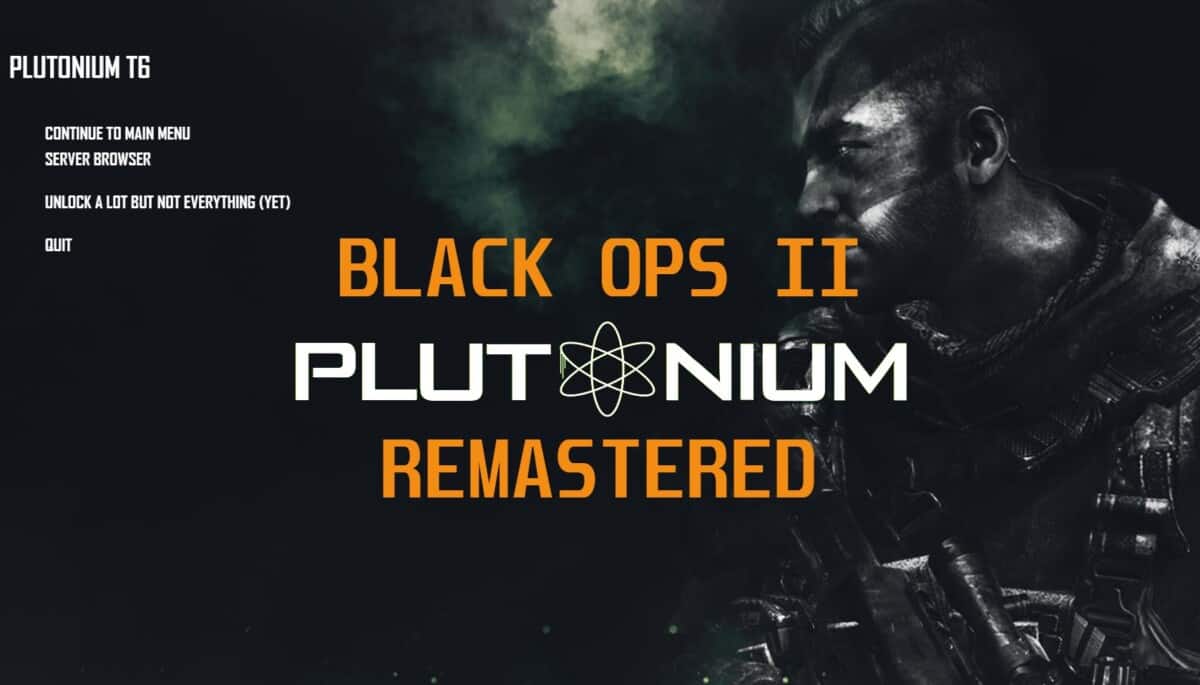With the other COD clients and launchers being taken down by Activision. Plutonium could be all we have left.
We suggest checking out the Plutonium mod for BO2 and other COD as soon as you can. There are many reasons COD players love it, we have listed the main reasons below.
When it comes to gamers and their love for the Plutonium Launcher, there are some fantastic reasons why it has become a popular choice, particularly for Call of Duty titles like BO2.
First and foremost, one of the most crucial reasons gamers prefer the Plutonium Launcher is due to the improved security it offers. Older Call of Duty games played on the Steam client had security vulnerabilities that exposed players’ IP information.
However, the Plutonium mod addresses these issues, providing a safer and more secure environment for gamers to enjoy their favorite titles. This enhanced security is a major plus point that gives players peace of mind while they engage in multiplayer battles.
Additionally, the Plutonium Launcher brings back the nostalgic charm of classic Call of Duty titles like BO2. It allows players to relive those epic moments and experience the magic of these beloved games once again.
The mod maintains the core gameplay and mechanics that made these titles so beloved, capturing the essence of what made them special in the first place. This nostalgia factor is a significant draw for gamers who have fond memories of playing these games in the past.
Another reason gamers adore the Plutonium Launcher is its dedicated community. The mod has built a strong and passionate player base, creating a vibrant and active community.
This means that players can connect, team up, and compete with fellow enthusiasts who share their love for these classic Call of Duty games. The community aspect adds a sense of camaraderie and friendly competition, making the gaming experience even more enjoyable.
While the Plutonium mod doesn’t provide direct options to tweak weapon balance, map rotation, or game modes, it still offers a unique feature that many gamers appreciate: modding support.
Players can tap into the creative potential of the modding community and explore a wealth of user-created content. With modding, gamers can access custom maps, game modes, and even unique features that add a fresh and exciting twist to the gameplay.
This freedom to customize and experiment keeps the game engaging and ensures that players can enjoy new experiences even after years of playing.
If you liked this guide, make sure to check out more of our Modding and Retro Gaming/Emulation Guides.
How To Install Plutonium Mod
Follow these steps, and you’ll be playing with the mod in no time:
Step 1: Download Plutonium Launcher
To get started, you need to download the Plutonium Launcher, which is the platform that allows you to install and play the Plutonium Mod. Go to the Plutonium website and look for the “Download” section. Click on the appropriate link(it is called “plutonium.exe“) to download the launcher.
Step 2: Run the Plutonium Launcher
Once the Plutonium Launcher is downloaded, locate the file and run it. You might need to grant administrative privileges to the launcher to ensure it functions properly.
If the Windows security alert pops up, select, More Info, and then select Run Anyway.
After launching the application, it will start checking for updates, and once the update process is complete, you’ll see the Plutonium Launcher interface.
Step 3: Create a Plutonium Account
To play with the Plutonium Mod, you need to create a Plutonium account. Click on the “Register” button on the launcher and fill in the required information, such as username, email address, and password. Make sure to remember the login credentials you used, as you’ll need them to access the mod and its features.
Step 4: Download Game Files
After creating your Plutonium account, you’ll need to download the game files for the specific Call of Duty title you want to play with the Plutonium Mod.
Since Activision decided to take down IW4X and SM2, we suggest buying a copy of your chosen COD on Steam or somewhere else. Plutonium devs have said that they will be adding a game ownership verification feature, so you won’t be able to use a pirated copy of any COD title eventually.
After you have your game downloaded. Select the game you want to install the mod for (in this case, Call of Duty Black Ops 2), and click on the “Setup” button next to it.
When you select “Setup”, navigate to your Black Ops 2 main folder. It is usually located in your Steam folder if you got it on Steam. The path usually looks like this:
Program Files\Steam\steamapps\common.
Step 5: Launch the Game with the Plutonium Mod
Once the installation is complete, you can launch the game with the Plutonium Mod. In the Plutonium Launcher interface, you’ll see a list of installed games.
Find the game you installed (Call of Duty Black Ops 2) and click on the “Play” button next to it. The launcher will automatically inject the Plutonium Mod into the game, and the game will start with the modded features enabled.
That’s it! You’ve successfully installed the Plutonium Mod for Call of Duty Black Ops 2. Use this same process for other CODs that Plutonium supports such as MW3, WAW, etc.
You can now enjoy the additional features and enhancements provided by the mod while playing the game. Have fun and happy gaming!
Plutonium BO2 Trouble Shooting & FAQ
Can I use a controller to play Plutonium?
Yes, Black Ops 2 is fully controller compatible. Just plug in your controller and game. It also has a gamepad option in the settings menu. Here you can adjust things such as sensitivity and button layout.
Is there aim assist for controllers?
Yes, Black Ops 2 Plutonium is fully controller compatible and has aim assist. Aim assist was added on August 28th, 2021. Check out our guide to setup your PS4/PS5 controller on Plutonium.
How do I change my Gamertag?
Press the Tilde key(this is the button below Esc in the top left corner of the keyboard on Windows. This will open the T6r console. To change your name type “name” followed by your chosen Gamertag.
For example: name mychosenname
I keep getting this message “The code execution cannot proceed because t6r/t6r.dll was not found”. How to fix it?
Your antivirus has blocked this file because it thinks it is Malware. Deactivate your antivirus, delete the installation, and download it again. It should work.
I get this message “Steam: Callback dispatched: 72”, How do I fix?
Go to your Task Manager and End all Steam processes entirely. Try to launch the game, it should work now.
Do I need to own Black Ops 2 on Steam to play Plutonium?
If you have the game on Steam it will work. Plutonium will soon have game ownership verification, so we suggest buying the game.
What are the minimum specs to run Black Ops 2?
OS: Win 7 32
Processor: Intel Celeron E1200 Dual-Core 1.6GHz / AMD Athlon 64 X2 Dual Core 3600+
Graphics: AMD Radeon HD 4650 1GB or NVIDIA GeForce GT 230
System Memory: 2 GB RAM
Storage: 10 GB Hard drive space
DirectX 11 Compatible Graphics Card
>> So basically, your laptop doesn’t need to be that good to run the game at minimum specs.
I get this message when I launch Plutonium ” authentication error. Game will run in offline mode.”
You need to download the Plutonium Launcher. Please follow the new guidelines above. For more information go to the official Plutonium website.
The game just won’t launch. Whats up?
For all other issues, try running as administrator. Do this by right-clicking on the game icon and clicking “Run as administrator”.