So you’ve just got Skyrim on PC or even redownloaded the game after playing it way back in 2011. Well, the best thing about PC gaming is the mods and Skyrim has a lot.
To me who came from playing Skyrim on an old PS3 back in the day to playing on PC. My mind is simply blown by how amazing the graphics look.
Moving on from that digression you’re also wondering how to download mods for Skyrim, where to get them and how to install them after you find them? Well today’s guide will help you with just that.
Please note that this guide shows you how to download and install mods for Skyrim Special Edition and not the standard Skyrim. The files for Skyrim and Skyrim SE are in fact different, therefore, they need different mod packs.
Where to get mods for Skyrim
The best place to get mods for Skyrim is Nexus Mods. Not only does it have over 29,000 mods for Skyrim SE it also has a handy Mods Manager tool called Vortex which I recommend you download to make modding Skyrim a lot faster and streamlined.
How to Download and Install Vortex
The first thing you need to do is go to the Vortex download page on Nexus Mods and download the Vortex exe. Go to the FILES section and follow the step below.
We recommend downloading the first one which is the one-click installer option. Choose Manual Download.
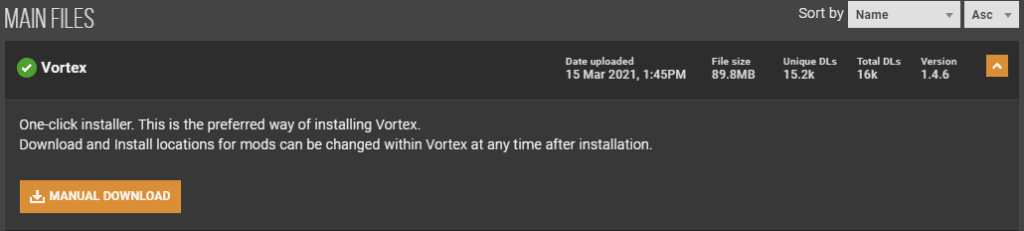
Once you run the exe file and install the Vortex application. You will need to sign in or register and then link your Nexus Mods account. Vortex needs access to this to quickly grab mod files for fast downloading.
Once Vortex is open login or register using the prompt at the top of the screen. Once you’re logged in it will ask for authorized access to your Nexus Mods account. Once you launch Vortex for the first time simply follow the prompts.
When your Nexus Mods account is linked to Vortex you need to go to the Games tab on the left of the application. Here you have to find the game you want to install mods on.
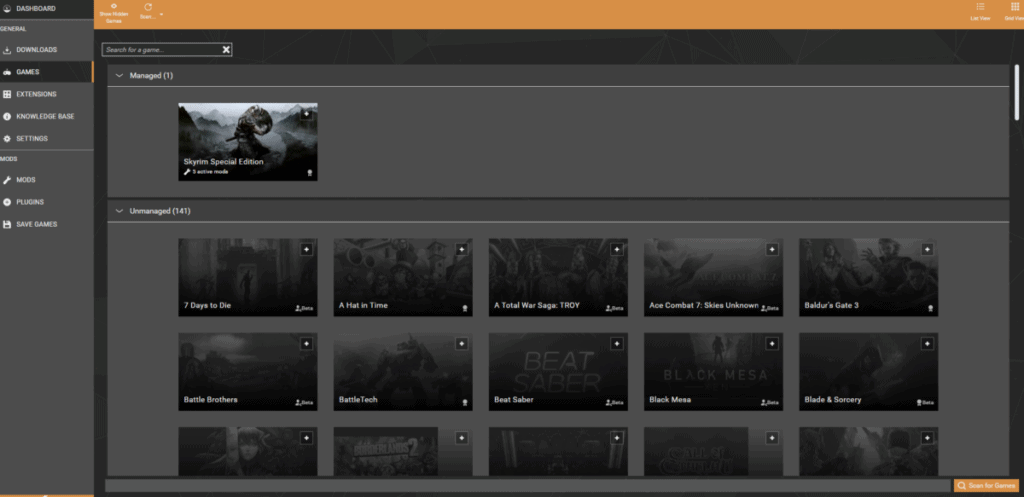
In this case, you should find Skyrim SE in the unmanaged mods section. If you don’t see Skyrim in the unmanaged section please use the “scan for games” option in the bottom right of the games tab screen. Once you find Skyrim hover over the game’s icon and click manage. This should place the game profile in the managed section. When you’re finished with this step. Your Vortex should look like mine in the image above.
The next step is to make sure you install the mods in the correct folder. Note that the mods also have to be installed on the same drive that your game is on. You can configure this by going to the Settings tab in Vortex and going to the Mods section.
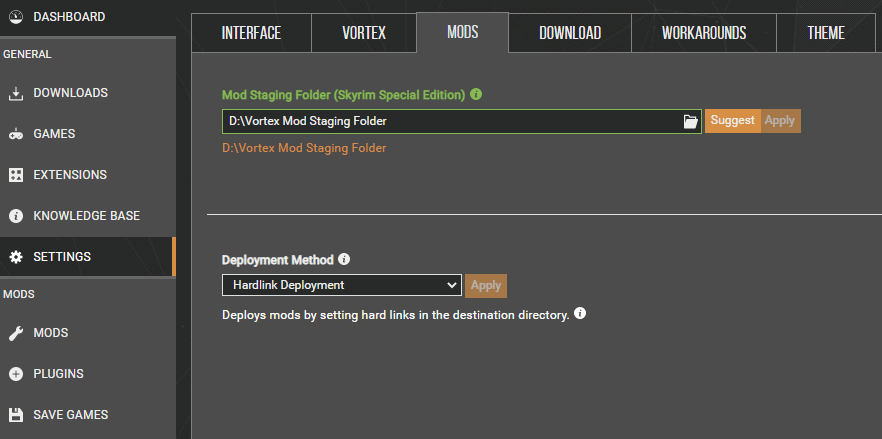
Here you will be given an option to choose the file you want the mods installed onto. You can use the suggest button or make your own folder. Just make sure it’s on the same drive as Skyrim.
Installing SKSE64 for Skyrim Special Edition Mods
The next step is to download SKSE64 for Skyrim Special Edition. This is a script extender which many of the mods you install will need to run Skyrim. Below is a step by step guide:
- Go to the official website and download the SKSE64 build. We recommend you download it via the archive. It will be called “Current SE Build”. Download the 7zip folder.

- Once it is downloaded extract the Zip folder onto your computer. You can do this using a Zip extraction application. I use WinRAR.
- The next step is to copy and paste all the loose files in the SKSE64 folder into your main Skyrim exe folder. Ignore the Data and src folders for now.

- Please see the image below to find your main Skyrim folder which should apply to most people. I use Steam so this will work for all Steam users. Also, note that the loose files are already in my folder below.
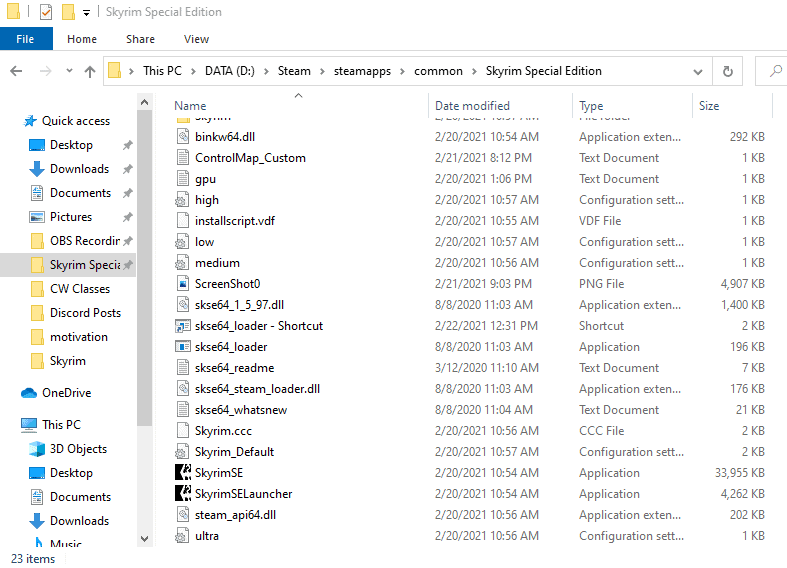
- The next step is to place the Data folder into the main Skyrim folder. However, I suggest you use a mod management tool to do this.
- I personally use Nexus Mod Manager to install the Data Folder into the main Skyrim folder. Here you can download the Nexus Mods Manager.
- Once you have Nexus Mod Manager installed and setup for Skyrim. Archive the Data folder by right-clicking and selecting archive. Name the folder and then wait for it to be zipped.
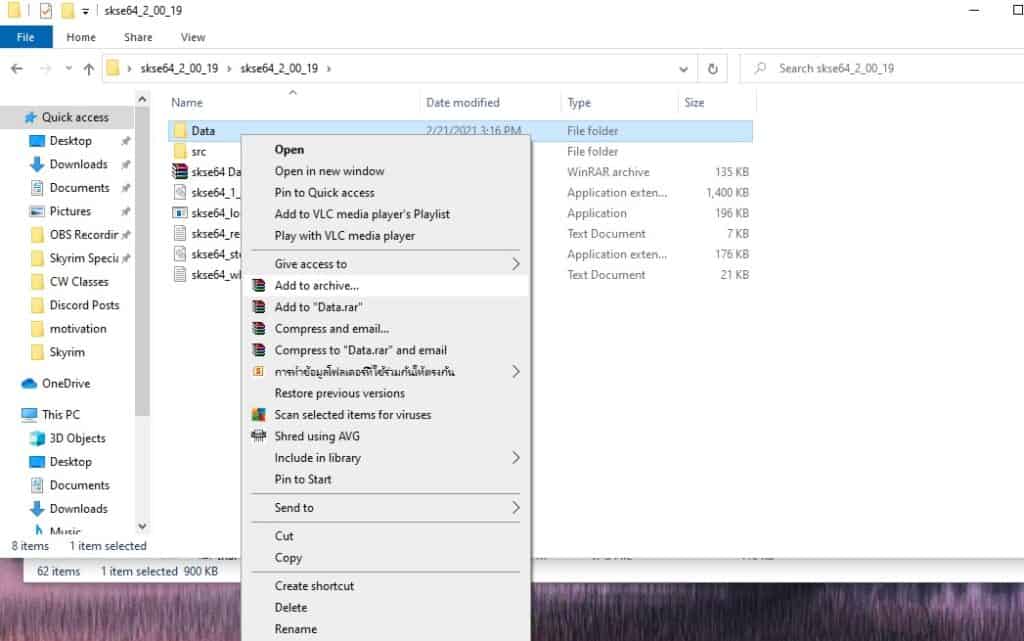
- When the folder is zipped drag the new zipped Data folder into the Skyrim Mods folder on the Nexus Mods application.
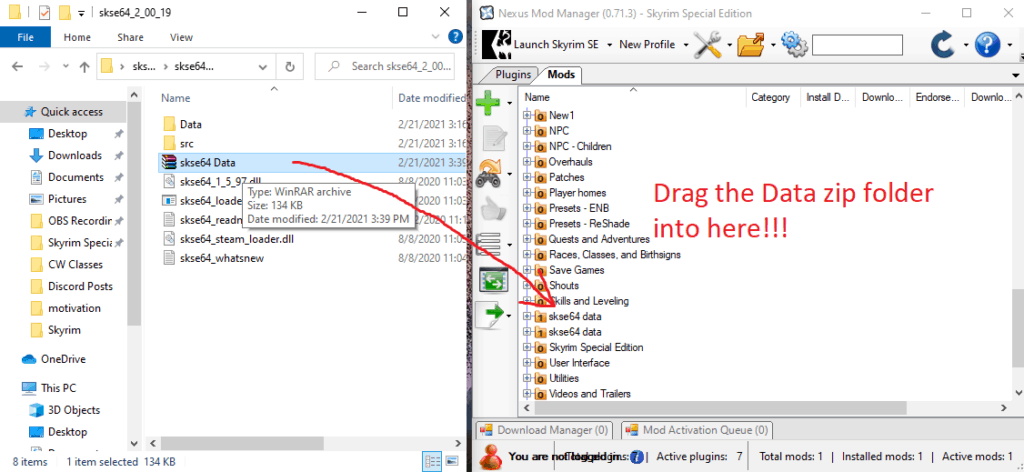
- Click install mod(the Green PLUS button). Now SKSE64 is fully installed.
It’s important to note that you should now only run Skyrim using the application named skse64_loader.exe. Please see the image below:
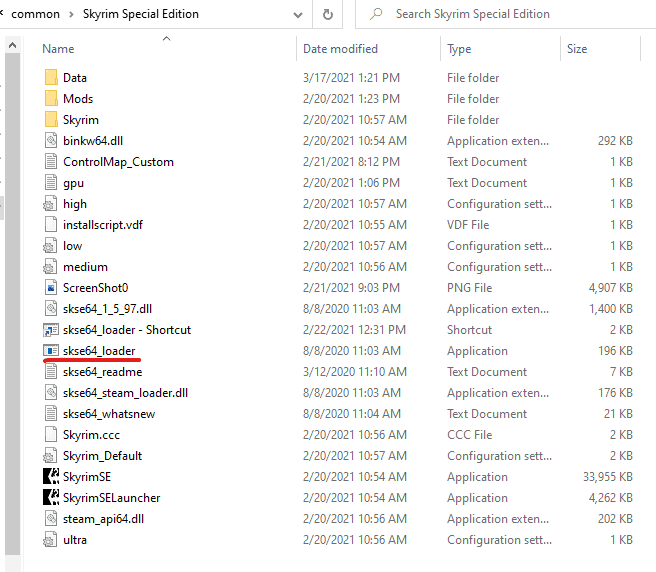
How to Install Skyrim Mods using Nexus Mods and Vortex
When you have everything above ready. The next step is to go to Nexus Mods and search for Skyrim Special Edition Mods. Here you can find 1000s of mods. Just use the search tab to find the ones you want. When downloading the mods you can use the “Mod Manager Download” option to quickly download and install the mods.
Please see the image below for an example. When you click the mod manager option it will automatically import the mod into your Vortex and start the download. When it’s finished downloading in Vortex simply install the mod and run the game.
We have made a guide on the best mods to download for Skyrim Special Edition to save you looking around for hours and testing mods out. Check it out if you like to save precious time.
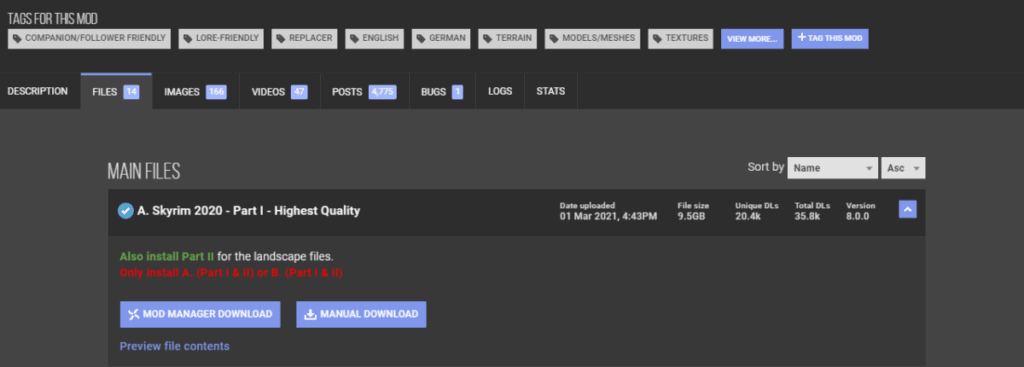
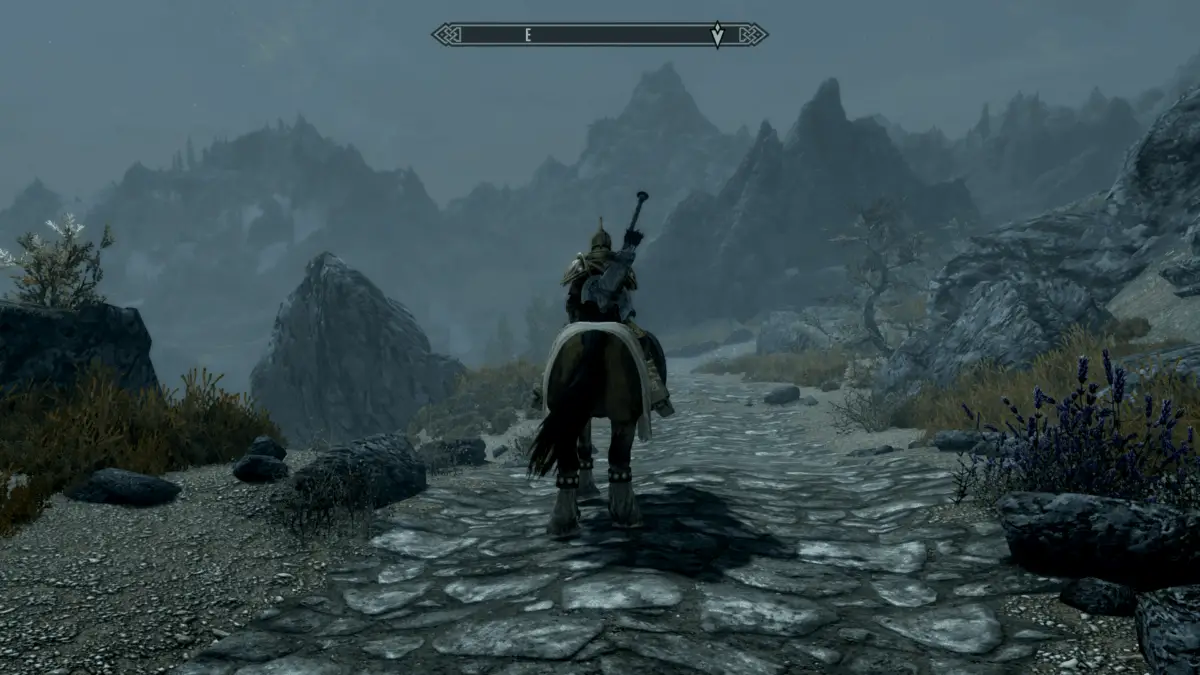
Thanks for this easy guide, I dont mod much so it really helped 🙂
Youre welcome Nick 🙂
Thanks for helping with the Skyrim SE modding tool. I can finally get the horse mod working! gg
No problem mate, glad it helped 🙂
Comments are closed.